Stereo Movie Conversion Guide
Content
Introduction & Download
This guide explains how to convert stereoscopic movies to other stereoscopic
formats, for example a fieldsequential movies to the optimized anaglyph format.
We use Microsoft GraphEdit and the Stereo Transformation Filter,
which comes with Stereoscopic Player, to do the conversion. Additionally,
we need a codec to save the resulting video file. You can use any Video for
Windows codec, in the following example we are using the lossless Huffyuv-Codec.
Please note that most lossy codecs use color subsampling internally, reducing
color resolution to the half or quarter of the original resolution. Therefore,
you should not use lossy codecs to compress anaglyphs, since color resolution is
very important to preserve anaglyph quality.
If you prefer a to use a special encoding application, choose the lossless
Huffyuv codec to create a temporary video file and recompress it using your
favorite application later on.
Please install the following software before you continue:
- GraphEdit: Part of the
DirectX SDK (February 2005 version + extras or older version), but a
standalone version can also be downloaded from
Digital Digest.
- Stereoscopic Player: Download
the latest version if version 0.9.1 or higher is not installed on your
computer yet.
- Video Codec: We recommend the lossless
Huffyuv codec.
Building the Graph
Start GraphEdit and drag&drop your source file on the GraphEdit window or
open the file by choosing File->Render Media File. GraphEdit
automatically generates a playback graph for your file. If GraphEdit fails to
create the graph, make sure you have installed the audio and video decoder used
by your source file.
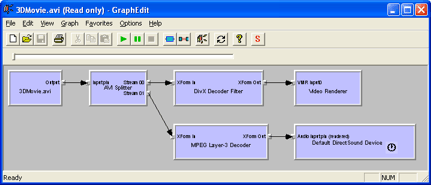
The filters used in the resulting graph depend on the file format and codecs
used within your video file. If your file was not compressed using DivX and MP3,
the graph will differ from the screenshot above.
Remove the Video Renderer, Default DirectSound Device and the
audio decoder (MPEG Layer-3 Decoder in this case) from the graph. To
remove a filter, select it and press the delete key. Click Graph->Insert
Filter to insert the Stereo Transformation Filter, AVI Mux and
File Writer (DirectShow Filter category) and the Huffyuv
encoder (Video Compressors category).
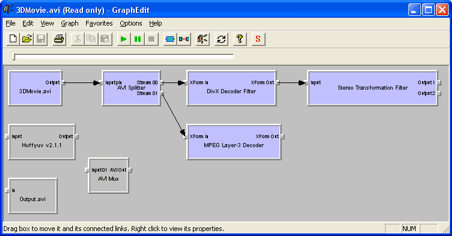
Stereo Transformation Filter Configuration
Next, we have to configure the Stereo Transformation Filter.
Right-click on the filter and select Filter Properties from the context
menu. On the filter's Input-tab, choose the layout of your source file.
Don't change aspect ratio values and the half width/height options since they
have no effect when converting movies. Don't forget to press the Apply-button
before switching to next tab!
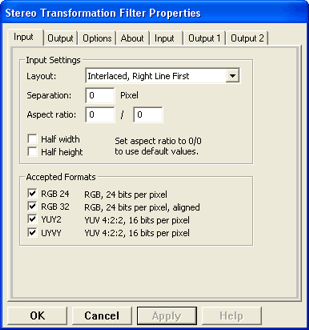
On the Output-tab, select the desired output method. When choosing an
anaglyph method, disable the YUY2 format to avoid color subsampling. When width
and height are set to zero, the recommended output resolution is used. No
resizing is done in this case.
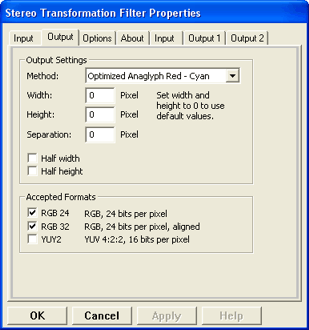
The third Option-tab allows to crop the video and adjust the
horizontal and vertical parallax. In addition, you can flip left and right view
separately. Usually, it is not necessary to change any settings on the Option-tab.
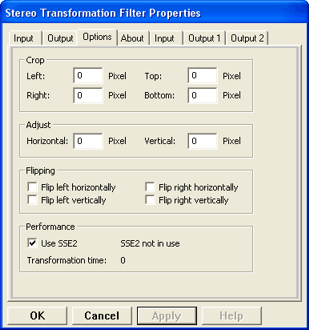
Completing the Conversion
After configuring the Stereo Transformation Filter we must connect the
filters together. To connect two filters, drag&drop the output pin of the first
filter on the input pin of the second filter. Connect the filters as shown on
the following screenshot.
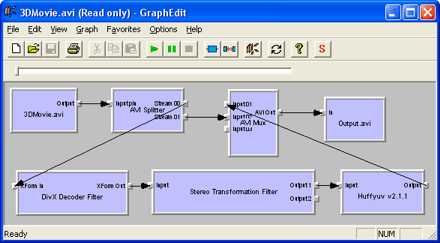
Important: It is not possible to configure the video encoder in GraphEdit.
You have to do this in the Control Panel (in Windows XP:
Start->Control Panel->Sounds and Audio Devices->Hardware->Video
Codecs->Properties->Properties) before inserting the encoder into
the graph!
Finally, we disable Graph->Use Clock, click Graph->Play and
wait until the conversion completes. It can take between a few seconds and
several hours to complete, depending on the duration and resolution of your
movie and your computer's speed.
|